August 11, 2024
IPTV for VLC Player: The Ultimate Guide 2024 Edition
Table of Contents
Introduction to VLC Player
What is VLC Player?
IPTV for VLC Player: VLC Player, short for VideoLAN Client, is a free and open-source media player that has gained immense popularity worldwide due to its versatility and robust performance. Developed by the VideoLAN project, VLC Player is capable of playing almost any media format, including audio, video, and even streaming protocols like IPTV. This makes it an ideal choice for users looking to stream IPTV content on their devices.
One of the standout features of VLC Player is its cross-platform compatibility. It supports a wide range of operating systems, including Windows, macOS, Linux, Android, and iOS. This means you can enjoy IPTV on your preferred device, whether it’s a computer, smartphone, or tablet. VLC Player’s user-friendly interface, coupled with its powerful features, ensures that both beginners and advanced users can easily navigate and utilize the software.
Beyond basic media playback, VLC Player offers a suite of advanced tools, such as video and audio filters, subtitle synchronization, and media conversion. These features allow users to customize their viewing experience to suit their preferences. Additionally, the player supports a wide variety of file formats, including MPEG, AVI, MP4, MKV, and many more, eliminating the need for additional codecs or plugins.
VLC Player’s popularity is not just due to its functionality but also its community-driven development. As an open-source project, it benefits from contributions by developers around the world, ensuring that it remains up-to-date with the latest technologies and user needs.
Why Use VLC Player for IPTV?
When it comes to IPTV for VLC Player, VLC Player’s compatibility with IPTV makes it a preferred choice for streaming live television and on-demand content over the internet. IPTV (Internet Protocol Television) is a method of delivering television content through the internet, offering a more flexible and personalized viewing experience compared to traditional broadcasting methods.
- Wide Format Support: VLC Player supports a vast range of streaming protocols and media formats, making it capable of handling different types of IPTV streams.
- Ease of Use: VLC Player’s intuitive interface makes it easy to set up and manage IPTV streams, even for users with little technical expertise.
- Customizability: VLC allows users to customize their viewing experience with features like playlist management, video filters, and advanced audio settings.
- Cross-Platform Availability: Whether you’re on a PC, Mac, or mobile device, VLC Player is available across all major platforms, ensuring you can enjoy IPTV wherever you are.
- Free and Open Source: VLC Player is completely free to use, with no hidden costs or advertisements. Its open-source nature also means it’s constantly being improved and updated by a global community of developers.
Key Features of VLC Player
VLC Player comes packed with features that enhance the IPTV experience. Here’s a breakdown of the most important features that make VLC Player a powerful tool for IPTV streaming:
- Support for Multiple Formats: VLC Player supports nearly all video and audio formats, including MPEG-2, MPEG-4, H.264, MKV, WebM, WMV, MP3, and more. This ensures seamless playback of IPTV streams regardless of the source format.
- Streaming Protocols: VLC Player supports various streaming protocols such as HTTP, RTP, RTSP, MMS, and more, making it versatile enough to handle different types of IPTV streams.
- Advanced Playback Features: VLC offers advanced playback features like speed control, A-B looping, and frame-by-frame playback, which can be particularly useful for IPTV users.
- Subtitle and Audio Track Management: With VLC, you can easily manage subtitles and multiple audio tracks, enhancing your viewing experience. You can download subtitles directly from within the player and sync them with the video.
- Customizable Interface: VLC Player allows you to customize its interface with different skins and layouts, making it adaptable to your preferences. This level of personalization is rare in media players.
- Recording and Streaming: VLC Player not only allows you to watch IPTV but also to record live streams and even stream your own content. This feature is highly beneficial for users who want to capture live events or share their own media streams.
- Hardware Decoding: VLC Player supports hardware decoding, which allows for smoother playback of high-definition IPTV streams by offloading the processing to your device’s GPU.
Setting Up IPTV on VLC Player
System Requirements for IPTV on VLC
To ensure smooth streaming of IPTV content on VLC Player, your system must meet certain requirements. These include:
- A stable internet connection with a minimum speed of 5 Mbps for SD streaming and 25 Mbps for HD streaming.
- A device with a modern processor (Intel Core i5 or equivalent) and at least 4 GB of RAM.
- Updated VLC Player software (version 3.0 or later).
How to Download and Install VLC Player
To download and install VLC Player:
- Visit the official VLC website at https://www.videolan.org/vlc/.
- Select your operating system (Windows, macOS, Linux, etc.).
- Download the installer and follow the on-screen instructions to complete the installation.
How to Configure VLC for IPTV
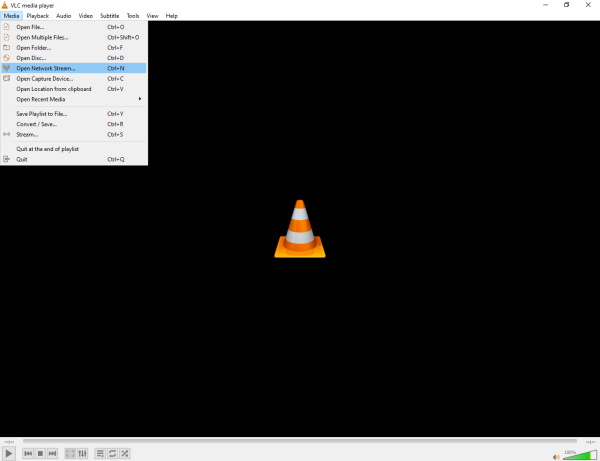

To configure VLC Player for IPTV:
- Open VLC Player.
- Click on Media in the top menu and select Open Network Stream.
- In the Network URL field, enter the URL of your IPTV playlist (M3U file).
- Click Play to start streaming the IPTV channels.
Adding IPTV Channels to VLC Player
To add IPTV channels to VLC Player:
- Follow the steps above to open the Network Stream in VLC.
- Once the playlist is loaded, you can browse the channels by clicking on View and selecting Playlist.
- Select the channel you want to watch and click Play.
Troubleshooting IPTV on VLC Player
Common Issues with IPTV on VLC
While VLC Player is a reliable tool for IPTV, users may encounter common issues such as:
- Buffering: This can occur due to a slow internet connection or overloaded server. It can be minimized by adjusting buffer settings.
- Audio or Video Not Working: Sometimes the audio or video might not play correctly. This can be resolved by checking the codec settings or updating the VLC Player.
- Playlist Not Loading: Ensure that the M3U playlist URL is correct and that the server hosting the playlist is online.
How to Fix Buffering Problems
Buffering issues can be frustrating when streaming IPTV on VLC Player. Here are some steps you can take to minimize or eliminate buffering:
- Check Your Internet Connection: Ensure that your internet speed is sufficient for streaming. If possible, use a wired connection instead of Wi-Fi for more stable streaming.
- Adjust VLC Buffer Settings: You can adjust the buffer size in VLC to help reduce buffering:
- Go to Tools > Preferences.
- Select All under Show settings at the bottom left.
- Navigate to Input / Codecs and increase the value of Network Caching (in milliseconds).
- Click Save and restart VLC Player.
- Use a VPN: If your ISP throttles streaming services, using a VPN can help bypass these restrictions and improve streaming quality.
- Close Background Applications: Ensure that other bandwidth-intensive applications or devices on your network are not consuming excessive resources.
Audio or Video Not Working?
If you’re experiencing issues with audio or video not working correctly while streaming IPTV on VLC Player, try the following solutions:
- Update VLC Player: Ensure that you have the latest version of VLC Player installed, as updates often fix bugs and improve compatibility.
- Check Codec Settings: If certain audio or video streams aren’t playing, you may need to adjust VLC’s codec settings:
- Go to Tools > Preferences and select Input / Codecs.
- Experiment with different video output modules and audio output settings.
- Click Save and restart VLC.
- Verify the IPTV Stream: Check if the issue persists across different IPTV streams. If only one stream is problematic, the issue might be with the source rather than VLC.
For a smoother IPTV experience with VLC Player, it’s crucial to address these common issues effectively. Troubleshooting and optimizing settings can greatly enhance the performance of IPTV for VLC Player.
Optimizing IPTV Streaming on VLC Player
How to Improve IPTV Streaming Quality

To enhance the quality of your IPTV streaming experience on VLC Player, consider the following tips:
- Adjust Video Settings: VLC Player allows you to tweak video settings for better quality. Go to Tools > Effects and Filters and adjust the video effects, such as brightness, contrast, and sharpness to optimize IPTV for VLC Player.
- Use Hardware Acceleration: Enabling hardware acceleration can improve playback performance by offloading video processing to your GPU. To enable this:
- Go to Tools > Preferences.
- Select Input / Codecs.
- Enable Hardware-accelerated decoding.
- Click Save and restart VLC.
- Upgrade Your Hardware: For the best performance, ensure your device meets the recommended system requirements for streaming HD content, which is particularly important when using IPTV for VLC Player.
Adjusting Buffer Settings
Buffer settings play a crucial role in maintaining smooth playback, especially for IPTV streams on VLC Player. Adjusting the buffer size for IPTV on VLC Player can help reduce buffering interruptions:
- Go to Tools > Preferences in VLC Player.
- Switch to All settings at the bottom left corner.
- Navigate to Input / Codecs and locate the Network Caching option.
- Increase the caching value (in milliseconds) to allow more data to be buffered before playback starts.
- Click Save and restart VLC for the changes to take effect.
Using a VPN with IPTV
Using a VPN (Virtual Private Network) with IPTV on VLC Player can enhance your streaming experience in several ways:
- Bypass Geo-Restrictions: Some IPTV content might be region-locked. A VPN allows you to access content from different regions by masking your IP address.
- Prevent ISP Throttling: ISPs may throttle bandwidth for streaming services, resulting in slower speeds. A VPN can help prevent this by encrypting your internet traffic.
- Improve Privacy and Security: VPNs protect your online activities from prying eyes, adding an extra layer of security when streaming IPTV.
Legal Considerations for IPTV
IPTV streaming can raise legal issues, especially if you’re accessing content without proper licensing. Here are some important legal considerations:
- Check Content Licensing: Ensure that the IPTV service you’re using has the proper licenses to stream the content. Using unlicensed services can result in legal penalties.
- Use Reputable Services: Stick to well-known, reputable IPTV providers that comply with copyright laws.
- Understand the Risks: Accessing illegal streams can expose you to malware, legal action, and data breaches.
- Using a VPN: While a VPN can protect your privacy, it does not make illegal streaming legal. Always ensure that you are complying with the law when accessing IPTV content.
Advanced VLC Features for IPTV
For users looking to get the most out of VLC Player with IPTV, here are some advanced features to explore:
- Stream Your Own Content: VLC Player allows you to stream your own media files or live feeds across your network. This is useful for sharing content with others in your household, enhancing your IPTV for VLC Player experience.
- Convert Media Files: VLC Player can convert media files to different formats. This feature is helpful if you need to adjust a file to be compatible with another device or platform, making it versatile for IPTV for VLC Player.
- Use VLC as a Video Editor: While not as advanced as dedicated video editing software, VLC Player offers basic editing features like trimming and cropping videos. This can be useful for preparing IPTV content or making quick edits to your media.
Alternative IPTV Players to VLC
While VLC Player is a robust and versatile option for streaming IPTV, there are several other IPTV players that offer unique features and capabilities. Exploring alternative IPTV players can help you find the best fit for your needs, whether you’re looking for specialized functions, enhanced user interfaces, or additional support for various streaming protocols. Evaluating these options can be beneficial if you want to complement or compare with the IPTV for VLC Player experience.
Popular IPTV Players
1. Kodi
Overview: Kodi is a powerful, open-source media center that supports IPTV through various add-ons and extensions. It offers a highly customizable interface and a wide range of features.
- Customizable Interface: Kodi allows you to personalize the user interface with different skins and themes.
- Add-Ons: A vast library of add-ons is available, including IPTV add-ons for integrating live TV channels.
- Compatibility: Works on multiple platforms including Windows, macOS, Linux, Android, and iOS.
How to Set Up IPTV on Kodi:
- Install Kodi from the official website or your device’s app store.
- Add IPTV Add-On:
- Go to Add-ons > Install from Repository > Video Add-ons.
- Search for an IPTV add-on like PVR IPTV Simple Client and install it.
- Configure the Add-On:
- Access the add-on settings and enter your M3U playlist URL or other IPTV details.
- Save the settings and restart Kodi to load your IPTV channels.
2. Perfect Player
Overview: Perfect Player is a popular IPTV app for Android devices that provides an intuitive interface and advanced features for managing IPTV content.
- User-Friendly Interface: Offers an easy-to-navigate layout for managing channels and playlists.
- Electronic Program Guide (EPG): Supports EPG for displaying TV program schedules.
- Channel Management: Allows for sorting and organizing channels into categories.
How to Set Up IPTV on Perfect Player:
- Download Perfect Player from the Google Play Store.
- Add IPTV Playlist:
- Open the app and go to Settings > Playlist.
- Enter your M3U playlist URL and configure the EPG settings.
- Save and Load Channels:
- Save your settings and refresh the playlist to load your IPTV channels.
3. IPTV Smarters Pro
Overview: IPTV Smarters Pro is a comprehensive IPTV player designed for various platforms, including Android, iOS, and Windows. It provides a range of features for a streamlined IPTV experience.
- Multi-Screen Support: Allows for simultaneous viewing on multiple screens.
- Catch-Up TV: Supports catch-up TV for watching missed programs.
- Parental Controls: Includes parental control features for managing content access.
How to Set Up IPTV on IPTV Smarters Pro:
- Download IPTV Smarters Pro from your device’s app store.
- Add IPTV Service:
- Open the app and select Add New User.
- Choose between M3U URL or Xtream Codes API based on your IPTV provider’s details.
- Configure and Stream:
- Enter your IPTV details and save. The app will load your channels and content.
4. GSE Smart IPTV
Overview: GSE Smart IPTV is another popular choice that supports a wide range of streaming protocols and provides a feature-rich IPTV experience.
- Multiple Playlist Support: Allows adding and managing multiple playlists.
- EPG and Parental Controls: Supports EPG for program guides and parental controls for content filtering.
- Cross-Platform Availability: Available on Android, iOS, and macOS.
How to Set Up IPTV on GSE Smart IPTV:
- Install GSE Smart IPTV from your app store.
- Add IPTV Playlist:
- Open the app and go to Remote Playlists > Add Playlist.
- Enter your M3U URL or load a local file.
- Configure EPG:
- Add an EPG URL if available for program schedules.
- Save and refresh to load your channels.
Comparing IPTV Players
| Feature | VLC Player | Kodi | Perfect Player | IPTV Smarters Pro | GSE Smart IPTV |
|---|---|---|---|---|---|
| Platform Support | Windows, macOS, Linux, Android, iOS | Windows, macOS, Linux, Android, iOS | Android | Android, iOS, Windows | Android, iOS, macOS |
| User Interface | Simple, Functional | Highly Customizable | User-Friendly | Streamlined, Multi-Screen | Feature-Rich |
| Add-Ons/Extensions | Limited | Extensive Add-Ons | None | Integrated Features | Limited |
| EPG Support | No | Yes | Yes | Yes | Yes |
| Hardware Acceleration | Yes | No | No | No | No |
| Parental Controls | No | No | Yes | Yes | Yes |
| Catch-Up TV | No | No | No | Yes | No |
Choosing the right IPTV player depends on your specific needs and preferences. VLC Player remains a versatile choice for many users due to its broad compatibility and flexibility, but exploring alternatives like Kodi, Perfect Player, IPTV Smarters Pro, and GSE Smart IPTV can provide additional features and enhancements for a more tailored IPTV experience.
Frequently Asked Questions (FAQs)
Is VLC Player free to use for IPTV?
Yes, VLC Player is completely free to use for IPTV, and there are no hidden fees or advertisements. It’s open-source software, meaning it’s developed and maintained by a community of developers worldwide, making it a reliable choice for IPTV streaming on VLC Player.
Can I watch IPTV on mobile devices with VLC Player?
Yes, VLC Player is available on Android and iOS, allowing you to watch IPTV on your mobile devices. The process for setting up IPTV on mobile is similar to that on desktop, with a few adjustments for the mobile interface. This makes VLC Player versatile for IPTV streaming on different devices, whether you’re on the go or at home.
How do I update VLC Player?
To update VLC Player, go to the Help menu and select Check for Updates. If a new version is available, you’ll be prompted to download and install it. Keeping VLC Player updated ensures that you have the latest features and security patches, which is crucial for optimal IPTV performance on VLC Player.
Why does my IPTV stream buffer on VLC Player?
Buffering on VLC Player during IPTV streaming can occur due to various reasons, such as a slow internet connection, high network traffic, or low buffer settings in VLC Player. Adjusting the buffer size, improving your internet speed, or using a VPN can help reduce buffering issues, making VLC Player a smoother experience for IPTV streaming.
Conclusion
VLC Player is a versatile and powerful tool for streaming IPTV, offering a wide range of features and customization options. Whether you’re new to IPTV or an experienced user, VLC’s ease of use and flexibility make it an excellent choice for watching live TV and on-demand content over the internet. By following this guide, you can optimize your VLC setup to enjoy a seamless IPTV experience.
Additional Resources
- VLC Documentation – Official documentation for VLC Player.
- IPTV Community Forum – A forum for IPTV enthusiasts.
- How-To Geek – Tutorials and guides for using VLC Player.
What is IPTV for VLC Player?
IPTV for VLC Player is streaming TV content over the internet using VLC media player.
How do I set up IPTV for VLC Player on Windows?
Download VLC, add the IPTV playlist via “Open Network Stream,” and start streaming.
Can I use IPTV for VLC Player on macOS?
Yes, VLC supports IPTV streaming on macOS.
What are the system requirements for running iptv for vlc player?
A compatible device, internet connection, and VLC Player installed.
What is the best way to configure IPTV for VLC Player?
Add your IPTV playlist in “Open Network Stream” and adjust buffer settings.
How can I add IPTV channels to VLC Player?
Use “Open Network Stream” and paste the IPTV playlist URL.
Why is my IPTV not working on VLC Player?
Check your playlist URL, internet connection, and VLC settings.
How do I fix buffering issues when using IPTV for VLC Player?
Increase buffer size in VLC’s preferences and check your internet speed.
Is VLC Player the best option for IPTV streaming?
It’s versatile, free, and supports various formats, making it a strong option.
Can I use a VPN with IPTV for VLC Player?
Yes, a VPN can improve privacy and reduce geo-restrictions.
What are the legal considerations when using IPTV for VLC Player?
Ensure the IPTV service is legal in your country.
How do I record IPTV streams using VLC Player?
Use the “Record” option in VLC’s “View” menu.
What are some alternatives to VLC Player for IPTV?
TiviMate, MyIPTV Player, and IPTV Smarters are popular alternatives.
How can I organize IPTV channels in VLC Player?
Use playlists to group and manage your channels.
Can I watch IPTV on my mobile device using VLC Player?
Yes, VLC has mobile versions for Android and iOS.
What are the advanced features of VLC Player for IPTV users
Subtitle management, video filters, and streaming/recording options.
How do I troubleshoot common IPTV issues on VLC Player?
Check the playlist URL, update VLC, and adjust settings.
Where can I find IPTV playlists that are compatible with VLC Player?
Online forums, IPTV service providers, and community websites.
How do I download and install VLC Player for IPTV streaming on VLC Player?
Visit the official VLC website, download the installer, and follow the setup instructions.
How do I improve the quality of IPTV streaming on VLC Player?
Adjust buffer settings and ensure a stable internet connection.

