February 28, 2022
Run IPTV on Windows with VLC Media Player (3 methods)
Run IPTV on Windows with VLC Media Player
“Ready to elevate your TV experience? Discover how to Run IPTV on Windows with VLC Media Player, unlocking a world of entertainment at your fingertips. In this guide, we’ll walk you through simple methods to seamlessly integrate your IPTV subscriptions and tailor your viewing experience on your Windows computer. Let’s dive in!”
Table of Contents
| Sr# | Headings |
|---|---|
| 1 | Introduction |
| 2 | Getting Started: What You Need |
| 3 | Method 1: Direct Link Integration |
| 4 | Method 2: Downloading Subscription File |
| 5 | Method 3: Drag and Drop Subscription |
| 6 | Troubleshooting Tips |
| 7 | VLC Media Player Download Link |
| 8 | Order Your Free Trial M3U Link Here |
| 9 | Important Note |
| 10 | Conclusion |
1. Introduction
Running IPTV on Windows with VLC media player opens up a world of possibilities. In this guide, we’ll walk you through various methods to seamlessly integrate your IPTV subscription with VLC, offering you a flexible and personalized viewing experience.
2. Getting Started: What You Need
To embark on this journey, ensure you have your IPTV subscription line and VLC media player installed on your Windows computer. Now, let’s explore the methods.
3. Method 1: Direct Integration of IPTV with VLC Media Player
After downloading and installing VLC media player, copy your m3u subscription link and paste it in the designated area. Click on Media, then Open Network Stream. Paste the link, hit PLAY, and wait for the magic to unfold.
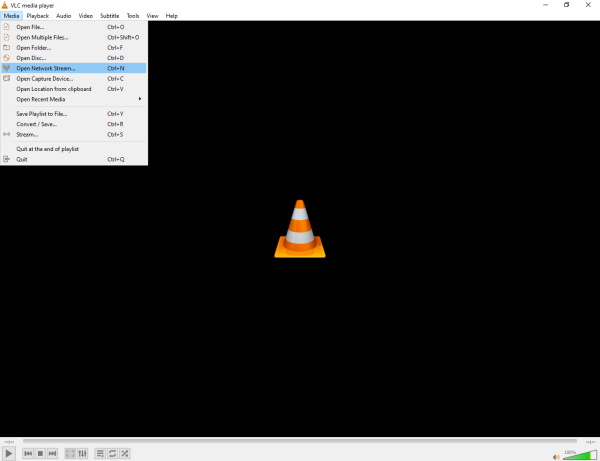

4. Method 2: Downloading IPTV Subscription File for VLC Media Player
Download your subscription file by placing the link in your browser. Once downloaded, run the file with VLC media player for instant access to your IPTV channels.
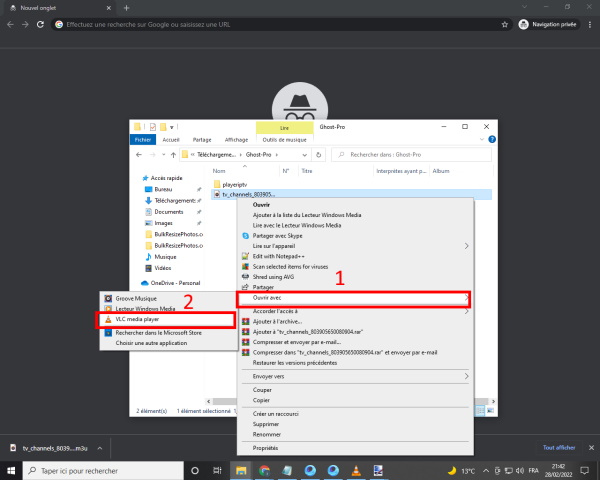
5. Method 3: Effortless Drag-and-Drop: Running IPTV on Windows with VLC Media Player
Open VLC, drag your subscription file, and drop it onto the program. After a moment, your channel list will appear – it’s that simple.
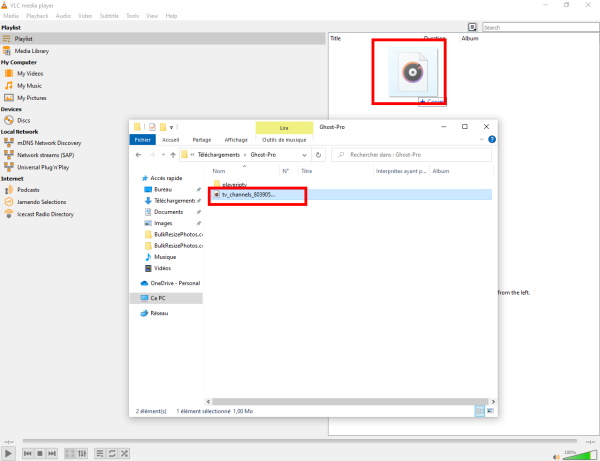
6. Troubleshooting Tips
Encountering issues with a large channel list? Reduce the number of channels for smooth playback. This simple tweak can work wonders.
7. VLC Media Player Download Link
Curious to get VLC media player on your Windows device? Download it here.
8. Order Your Free Trial M3U Link Here
Ready to test the waters? Order your free trial M3U link here and explore the world of IPTV.
9. Important Note
While VLC media player is versatile, it may have limitations with extensive channel lists. If playback issues arise, consider trimming the number of channels for optimal performance.
10. Conclusion
Congratulations! You’ve successfully unlocked the potential of running IPTV on Windows with VLC media player. Enjoy the diverse range of channels and movies at your fingertips.
FAQs
Can I use a large channel list with VLC media player? Unfortunately, VLC may struggle with extensive lists. Reduce the number of channels if playback issues occur.
How long does it take for the channels to appear after setup? Channels typically appear within moments after setup. If not, double-check your setup or seek assistance.
Can I use VLC media player for IPTV on Mac or other operating systems? While this guide focuses on Windows, VLC is versatile and can be used on Mac and other operating systems with similar steps.
Is VLC media player compatible with all IPTV subscriptions? Yes, VLC is compatible with most IPTV subscriptions. However, ensure your subscription supports M3U file format.
What do I do if the subscription link doesn’t work in VLC? Double-check the link for accuracy, ensure VLC is properly installed, and contact your IPTV provider if issues persist.
Embark on your IPTV journey with VLC media player, and redefine your entertainment experience on your terms!

